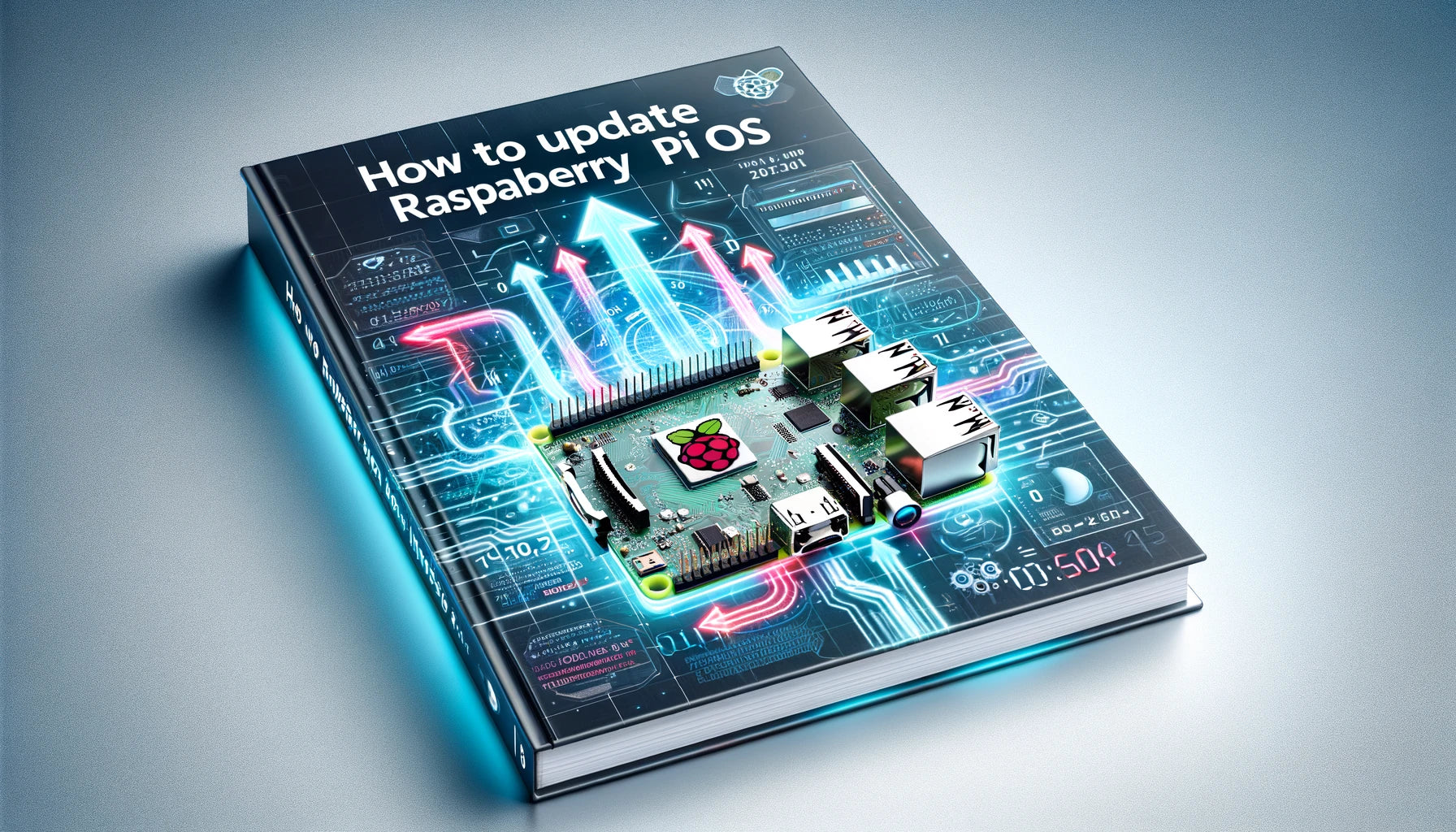5656225382561,
5656248746145,
5656032280737,
7710405918955,
7709019635947,
7709008429291,
7708753297643,
7691566219499,
5656233279649,
7718838436075,
7718847873259,
7691538333931,
7709011411179,
7709015638251,
7691561173227,
7694247624939,
7734073458923,
7718845087979,
7718833946859,
7718842695915,
7709024583915,
7768289083627,
7718836371691,
8008315175147,
7718841549035,
7829787902187,
7829784494315,
7768340824299,
7768512856299,
7717088362731,
7717085348075,
8008850637035,
7768432279787,
7768543363307,
7768465277163,
7768541200619,
7768476188907,
7768472256747,
8007698350315,
8195541893355,
5679887745185,
7829812084971,
7768497324267,
7768542511339,
8008833892587,
7829806088427,
5656273551521,
7768467538155,
7768544346347,
5656278991009,
8196522606827,
5656075894945,
5654875668641,
8642505998571,
8094342316267,
8094339858667,
5656138350753,
5656143495329,
8196522606827,
8107120427243,
8105179644139,
8188361539819,
8067595927787,
8678715130091,
8770527887595,
5656082808993,
7801919078635,
5655997251745,
5656025333921,
5656019566753,
5654875668641,
5656118001825,
5656103944353,
5656082808993,
8067595927787,
8105179644139,
7801919078635,
5656103944353,
5656118001825,
5656019566753,
5656075894945,
5654875668641,
5655997251745,
5661500735649,
5661508468897,
5656072880289,
5656043323553,
5656029331617,
7801919078635,
5656025333921,
8105179644139,
8107120427243,
8138451779819,
8196522606827,
8527974203627,
8642505998571,
8196522606827,
8107120427243,
8105179644139,
8678715130091,
7801919078635,
5655997251745,
5656025333921,
5656019566753,
5654875668641,
8770527887595,
5661508468897,
5661500735649,
5681959370913,
5681728553121,
5681692049569,
5681921491105,
7708752445675,
5681720524961,
5681915691169,
5681919983777,
5661075407009,
7708755296491,
5681670586529,
5681709187233,
8140027822315,
5662090264737,
5681716527265,
5662108778657,
5674730356897,
5674776232097,
5681731403937,
5661147136161,
5681682677921,
8140041683179,
5661941530785,
5681679630497,
5681675501729,
5681724424353,
8139994202347,
5681697423521,
5681688674465,
5681830396065,
8140177637611,
5681956749473,
8140114034923,
5681712758945,
7691550621931,
8008320286955,
8059910160619,
5681736319137,
7709035036907,
7768508661995,
8140114526443,
8139809980651,
5681751982241,
7710586536171,
8007647232235,
5662097670305,
5679857238177,
8140058886379,
8142157414635,
5661576560801,
8188361539819,
8067595927787,
5656082808993,
5986590326945,
8660472791275,
5630704418977,
5630715199649,
8562474090731,
5655514382497,
8642505998571,
5630826021025,
8678715130091,
8527974203627,
8196522606827,
8188361539819,
8067595927787,
5661584785569,
8121285083371,
5656118001825,
7848570552555,
5986590326945,
8660472791275,
6975748964513,
5614908244129,
7658149675243,
8770527887595,
8205006307563,
5986590326945,
6975748964513,
8196522606827,
5656025333921,
5655997251745,
5654867902625,
7848570552555,
7801919078635,
5656019566753,
8067595927787,
5654875668641,
5661508468897,
5661500735649,
5655532077217,
5655489183905,
6659353968801,
7658149675243,
8121285083371,
8107120427243,
5655339860129,
7699497550059,
5655477518497,
8782493548779,
8859020034283,
5694713430177,
8562474090731,
8633136480491,
8434365858027,
5661500735649,
7914234970347,
5694502568097,
5694338203809,
5694399119521,
5694382309537,
5694526521505,
7914234970347,
5630826021025,
5986590326945,
5656025333921,
5654867902625,
5655997251745,
5656082808993,
5654849159329,
7801919078635,
7848570552555,
5654875668641,
6734911209633,
6659353968801,
5655372300449,
5655416373409,
6735909814433,
5656138350753,
7699497550059,
6691716333729,
8138451779819,
8121285083371,
5694526521505,
8107120427243,
5660923134113,
6015031574689,
8642505998571,
8660472791275,
8782493548779,
8859020034283,
5656025333921,
5655997251745,
7801919078635,
5656075894945,
5656082808993,
5656072880289,
8138451779819,
5654875668641,
8107120427243,
5681744085153,
8678715130091,
5656138350753,
8642505998571,
8770527887595,
5660923134113,
5630826021025,
7914234970347,
5986590326945,
6015031574689,
5654867902625,
7848570552555,
5630959812769,
5655270162593,
5654849159329,
8660472791275,
6734911209633,
5655416373409,
5655372300449,
6659353968801,
6735909814433,
8121285083371,
7699497550059,
6691716333729,
8782493548779,
5694526521505,
8859020034283,
5656129863841,
5656134254753,
5656138350753,
5656143495329,
5656143495329,
5656138350753,
5656134254753,
5656129863841,
5655581753505,
5655406837921,
5655489183905,
7658149675243,
5655550656673,
7658149675243,
5655514382497,
5655532077217,
5655550656673,
5655477518497,
5655634706593,
5655432659105,
5655614947489,
5614908244129,
5655581753505,
5655406837921,
5655416373409,
5655514382497,
5655532077217,
5655489183905,
7658149675243,
5655550656673,
5655477518497,
5655663214753,
5655648862369,
5655634706593,
8196779180267,
5655422664865,
5655432659105,
5655679959201,
5655614947489,
8067595927787,
5656118001825,
5656082808993,
5656103944353,
8188361539819,
5630826021025,
5614762885281,
6015031574689,
7801919078635,
8188361539819,
5656082808993,
5656103944353,
5656118001825,
6734911209633,
6977401323681,
8105179644139,
6735909814433,
8188361539819,
8138451779819,
8642505998571,
7691547345131,
5656129863841,
8138451779819,
8527974203627,
8188361539819,
8470898508011,
7691547345131,
8642505998571,
5656129863841,
8121285083371,
5614908244129,
5614762885281,
5655997251745,
5654867902625,
5654875668641,
5655270162593,
5630826021025,
5655489183905,
5656075894945,
5656118001825,
5655514382497,
5656103944353,
5655614947489,
5655581753505,
5656043323553,
7801919078635,
5656019566753,
5656025333921,
5655997251745,
5656118001825,
5656082808993,
5656103944353,
5656075894945,
5656072880289,
5654875668641,
5656043323553,
5661500735649,
5656225382561,
6911417122977,
5681953112225,
5681874469025,
5681839538337,
5681807786145,
5674769285281,
5674713907361,
5662097670305,
5660923134113,
5660909043873,
5656143495329,
5656138350753,
5656134254753,
5656032280737,
5656029331617,
7768367661291,
7768489820395,
7768501747947,
7768546705643,
7691550621931,
8007629963499,
8007666925803,
8008850637035,
8059910160619,
8060132360427,
8067595927787,
5661075407009,
7710586536171,
5661582590113,
5661109715105,
5660902293665,
5661117972641,
8094339858667,
8094342316267,
5661508468897,
8105179644139,
8107120427243,
5630692294817,
5630592516257,
5630640324769,
5630664671393,
5630648680609,
5630681907361,
5630673289377,
5681918148769,
5656025333921,
5630959812769,
5655489183905,
5654875668641,
5656082808993,
5655270162593,
6659353968801,
5655581753505,
5681877024929,
5656029331617,
5655406837921,
6975748964513,
5654867902625,
8527974203627,
5661508468897,
5655372300449,
5655339860129,
5655357259937,
5654849159329,
7848570552555,
6659353968801,
7699497550059,
8782493548779,
8859020034283,
7801919078635,
5655997251745,
5656025333921,
5656019566753,
5656072880289,
5656075894945,
5654875668641,
8196522606827,
8107120427243,
8105179644139,
8678715130091,
8770527887595,
5661028417697,
5661212704929,
5660909043873,
5681953112225,
5660858974369,
7768367661291,
5661032382625,
7691564253419,
5681929879713,
7734069264619,
5656217944225,
5656220795041,
5656134254753,
5681918148769,
5661075407009,
5660858974369,
5681692049569,
5681877024929,
5674769285281,
5656029331617,
5681842585761,
5661103882401,
5681874469025,
5660909043873,
5681744085153,
5681953112225,
5661028417697,
5681959370913,
5661223420065,
5675352785057,
5661848207521,
5661079535777,
5661841424545,
5662108778657,
5674776232097,
5681915691169,
5681688674465,
5660849275041,
5681716527265,
5681709187233,
5681919983777,
5674730356897,
5666211070113,
5681763451041,
5681679630497,
5681670586529,
5661941530785,
8195543498987,
5681929879713,
6908507816097,
5681731403937,
5679859630241,
5679857238177,
6911417122977,
5661147136161,
5681736319137,
5681724424353,
8195553100011,
5681956749473,
5681720524961,
5661032382625,
5681868931233,
8470898508011,
5986590326945,
5660858974369,
5681877024929,
5656029331617,
8195553100011,
5681929879713,
8195559457003,
8195543498987,
8195540812011,
8195541893355,
8195549364459,
8660472791275,
8470898508011,
7691547345131,
8642505998571,
5656129863841,
5681842585761,
5661079535777,
5666211070113,
5681849893025,
5681839538337,
5681807786145,
5661096312993,
5660902293665,
5661024420001,
5681844617377,
5681830396065,
5660923134113,
5666213167265,
5666214903969,
5661117972641,
5661109715105,
5661582590113,
5661067903137,
5681918148769,
5660858974369,
5681877024929,
5681874469025,
5660909043873,
5681953112225,
5661028417697,
5681959370913,
5681915691169,
5660849275041,
5681919983777,
5681929879713,
6908507816097,
6911417122977,
5681956749473,
5661032382625,
5681868931233,
7768367661291,
5681891115169,
5681864933537,
5681889378465,
7691552981227,
5661212704929,
8142169932011,
8142172291307,
5681923358881,
5681921491105,
5661075407009,
5681692049569,
5674769285281,
5661103882401,
5661223420065,
5675352785057,
5661848207521,
5661841424545,
5662108778657,
5674776232097,
5681688674465,
5681716527265,
5681709187233,
5674730356897,
5681679630497,
5681670586529,
5661941530785,
5681731403937,
5679859630241,
5679857238177,
5661147136161,
5681724424353,
5681720524961,
5681697423521,
5661619683489,
5681728553121,
5662090264737,
8140177637611,
5661128949921,
5661576560801,
5661579477153,
5679868477601,
8140160696555,
8140128059627,
8140114526443,
8140058886379,
8140027822315,
8139994202347,
5681712758945,
5681675501729,
5661616832673,
5662097670305,
8142165246187,
8140012945643,
5681682677921,
5661217030305,
5661631348897,
8142160756971,
8142157414635,
8140246155499,
5656134254753,
5656029331617,
5681744085153,
5681763451041,
5660976251041,
7710586536171,
5681751982241,
5656029331617,
8121285083371,
5681744085153,
5681763451041,
5681736319137,
5660976251041,
5681770889377,
7710586536171,
5681751982241,
8660472791275,
8470898508011,
8138451779819,
8782493548779,
8527974203627,
8642505998571,
8699643527403,
8699648082155,
8699650670827,
6977401323681,
7848570552555,
6659353968801,
7699497550059,
8782493548779,
8859020034283,
7829799600363,
7768311464171,
5630826021025,
7914234970347,
8205006307563,
5986590326945,
6975748964513,
8196522606827,
5656025333921,
5655997251745,
5654867902625,
7848570552555,
7801919078635,
8188361539819,
5655581753505,
5656019566753,
8067595927787,
8138451779819,
5654875668641,
6977401323681,
5661508468897,
5661500735649,
5655532077217,
5655489183905,
6659353968801,
7658149675243,
8105179644139,
8121285083371,
8107120427243,
5655339860129,
5655550656673,
7699497550059,
8782493548779,
8196779180267,
8859020034283,
7914234970347,
5694502568097,
5694338203809,
5694399119521,
5694382309537,
5694526521505,
5614908244129,
7658149675243,
5655532077217,
5655477518497,
5655648862369,
8196779180267,
5681923358881,
5655432659105,
5655679959201,
5694720376993,
5655663214753,
5655372300449,
5655339860129,
5655357259937,
5654849159329,
8205006307563,
6015031574689,
6735909814433,
6734911209633,
8434363269355,
8434367234283,
8434355798251,
8633136480491,
8434365858027,
8660472791275,
8764124135659,
8562474090731,
8633136480491,
8434365858027,
5661500735649,
8562474090731,
8434355798251,
8434363269355,
5614908244129,
5655581753505,
5630826021025,
8121285083371,
6975748964513,
8434367234283,
5654867902625,
5661508468897,
8633136480491,
8434365858027,
5661500735649,
8527974203627,
5655416373409,
5655489183905,
5694574526625,
5656217944225,
5694723719329,
5694716182689,
5694713430177,
5694735909025,
5694687936673,
5694744428705,
5694748328097,
8764124135659,
6975748964513,
5654867902625,
8527974203627,
5661508468897,
5655581753505,
5614908244129,
5655489183905,
5655406837921,
5655550656673,
5655634706593,
5655514382497,
5630826021025,
5986590326945,
8660472791275,
5661508468897,
5661500735649,
8470898508011,
8434363269355,
5694735909025,
7570787500267,
5694716182689,
5694685446305,
5694744428705,
5694710153377,
5694691049633,
8764124135659,
8434367234283,
5694713430177,
5694748328097,
5694699110561,
5694723719329,
5694701273249,
5694676205729,
5694707138721,
5694687936673,
5694845517985,
5694704353441,
5694725914785,
5694720376993,
5694723719329,
5694704353441,
5694725914785,
5694720376993,
7570787500267,
8434367234283,
5694699110561,
5694701273249,
5694707138721,
5694735909025,
5694744428705,
5694710153377,
5694748328097,
5694845517985,
5986590326945,
8660472791275,
8470898508011,
8434363269355,
5694685446305,
5694691049633,
8764124135659,
5694676205729,
5694687936673,
5694716182689,
5694713430177,
5694748328097,
5694325555361,
8633136546027,
5694710153377,
8633136480491,
8434355798251,
5630435393697,
5630692294817,
5986590326945,
5630648680609,
5630715199649,
5630704418977,
5630681907361,
5630640324769,
5630592516257,
5630664671393,
5630673289377,
5630435393697,
8434355798251,
8660472791275,
5694687936673,
5630664671393,
5694723719329,
6691716333729,
5694600741025,
5694655660193,
5694605197473,
5694596251809,
5694586388641,
5694574526625,
5694567973025,
5694577967265,
7937673658603,
5694586388641,
5694574526625,
5694567973025,
5694655660193,
5694577967265,
7804343746795,
5694600741025,
5694605197473,
8562474090731,
7914234970347,
5694502568097,
5694382309537,
5694526521505,
5694333059233,
5694399119521,
5694350590113,
5694338203809,
5694325555361,
8434365858027,
5694390272161,
8562474090731,
5694502568097,
5694382309537,
5694526521505,
5694399119521,
5694390272161,
8562474090731,
7914234970347,
5694333059233,
5694350590113,
5694338203809,
5694325555361,
8434365858027,
7570787500267,
5694701273249,
8434367234283,
8121285083371,
5694707138721,
5630692294817,
5630592516257,
5630640324769,
7829792817387,
7804341485803,
5681770889377,
5655270162593,
5654867902625,
5654849159329,
5655357259937,
5655372300449,
6659353968801,
5655339860129,
6975748964513,
5654867902625,
7848570552555,
5655270162593,
5654849159329,
5655357259937,
5655372300449,
6659353968801,
8527974203627,
5655339860129,
7699497550059,
8782493548779,
8859020034283,
5694704353441,
5694685446305,
5694691049633,
8434363269355,
5694676205729,
5694687936673,
5630664671393,
5694723719329,
5986590326945,
8660472791275,
5694704353441,
8764124135659,
5694685446305,
5694691049633,
8434363269355,
8764124135659,
5630959812769,
6734911209633,
6977401323681,
5630826021025,
8205006307563,
6015031574689,
6735909814433,
6977401323681,
6734911209633,
5694716182689,
5654867902625,
7699497550059,
6975748964513,
5654875668641,
7848570552555,
8782493548779,
8859020034283,
5614908244129,
5655550656673,
5655477518497,
5655614947489,
6735909814433,
5630826021025,
5655532077217,
8562474090731,
5655489183905,
5614762885281,
5655270162593,
8434355798251,
6734911209633,
8527974203627,
7914234970347,
5655514382497,
5655634706593,
5630435393697,
5630938251425,
5655581753505,
5630959812769,
5694735909025,
5655357259937,
5654867902625,
5655648862369,
5655339860129,
6659353968801,
5630681907361,
5655663214753,
8660472791275,
8121285083371,
7937673658603,
5986590326945,
5694655660193,
8633136546027,
5694845517985,
5654849159329,
5694744428705,
5655422664865,
5655372300449,
8434363269355,
5694325555361,
5655432659105,
5630648680609,
7768367661291,
5631113003169,
5694596251809,
5694600741025,
5655679959201,
8434365858027,
5694676205729,
5614908244129,
5655477518497,
5661584785569,
5655489183905,
7658149675243,
5655581753505,
5655550656673,
5655532077217,
5655406837921,
5655648862369,
5655634706593,
5986590326945,
8660472791275,
8195543498987,
5661096312993,
8195559457003,
5656217944225,
5694735909025,
5656220795041,
5694744428705,
5681877024929,
8008997961963,
7743152161003,
5681891115169,
5681874469025,
5681868931233,
5681889378465,
7805148856555,
5660849275041,
5681763451041,
5681864933537,
6977401323681,
8067595927787,
6015031574689,
8205006307563,
8188361539819,
6735909814433,
5630959812769,
5656118001825,
5656082808993,
6734911209633,
5614762885281,
5656103944353,
5630826021025,
5630826021025,
8205006307563,
6015031574689,
6734911209633,
6977401323681,
6735909814433,
5630826021025,
8205006307563,
6015031574689,
6735909814433,
6734911209633,
6977401323681,
8195553100011,
5694716182689,
5694713430177,
5631113003169,
5631100092577,
5631073714337,
5631083413665,
8853493973227,
5631158747297,
5630916460705,
5631172903073,
5630938251425,
5631113003169,
5631100092577,
5631073714337,
5631083413665,
5631158747297,
5630916460705,
5631172903073,
5630938251425,
7768493719787,
8853493973227,
8138451779819,
8527974203627,
8105179644139,
8107120427243,
8196522606827,
8138451779819,
7801919078635,
8527974203627,
5656019566753,
5655997251745,
5656025333921,
5654875668641,
8642505998571,
8105179644139,
8107120427243,
8678715130091,
8196522606827,
5656025333921,
8138451779819,
5655997251745,
7801919078635,
5656019566753,
8642505998571,
5654875668641,
5656029331617,
8770527887595,
8138451779819,
8527974203627,
5630826021025,
5614908244129,
5614762885281,
5661584785569,
6015031574689,
5630959812769,
5656082808993,
5656103944353,
5656118001825,
6734911209633,
6977401323681,
6735909814433,
8434355798251,
5630435393697,
7880691581163,
5656225382561,
5656248746145,
5656032280737,
5656233279649,
5656278991009,
5656273551521,
5655581753505,
5655514382497,
5655489183905,
5655406837921,
5655550656673,
5655634706593,
5614908244129,
7658149675243,
5655532077217,
5655477518497,
5655648862369,
8196779180267,
5681923358881,
5655432659105,
5655679959201,
5694720376993,
5614908244129,
5655581753505,
5655406837921,
5655416373409,
5655489183905,
7658149675243,
5655663214753,
5655648862369,
8196779180267,
5655422664865,
5655679959201,